How to use Screensaver?
To enable Screensaver, simply select the desired screen saver from the "Screen saver" drop-down list. That's it, now when the user is idle (no key presses or mouse movements), the screensaver will automatically launch for the specified time interval.
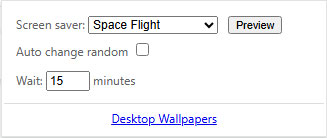
By default, the screensaver is activated after 15 minutes of user inactivity. You can change this time by specifying the desired value in the "Wait" field.
If "None" is selected in the "Screen saver" drop-down list, this means that the screensaver is disabled.
If you enable the "Auto change random" option, a random screensaver from those available in the list will be selected when the screensaver is launched.
The "Preview" button allows you to immediately see the screensaver you selected in action.
The Screensaver extension works on any operating system that your web browser is running on, be it Windows, macOS, Linux or ChromeOS.
An Internet connection is required to play back scenes with video.
If you specify a web page (URL) from the YouTube website as a screen saver, it will open in a new tab in normal mode, and not in full screen like all other screensavers. This is due to technical features of the YouTube site.
If you use a photo (file) from your local disk (Photo: File) as a screensaver, the size of this photo (file) should not exceed approximately 5 MB (very approximately, depends on the browser). These are technical requirements of the browser.
If you have any questions or suggestions for improving our extension - write to us! We will respond quickly.
 EN
EN